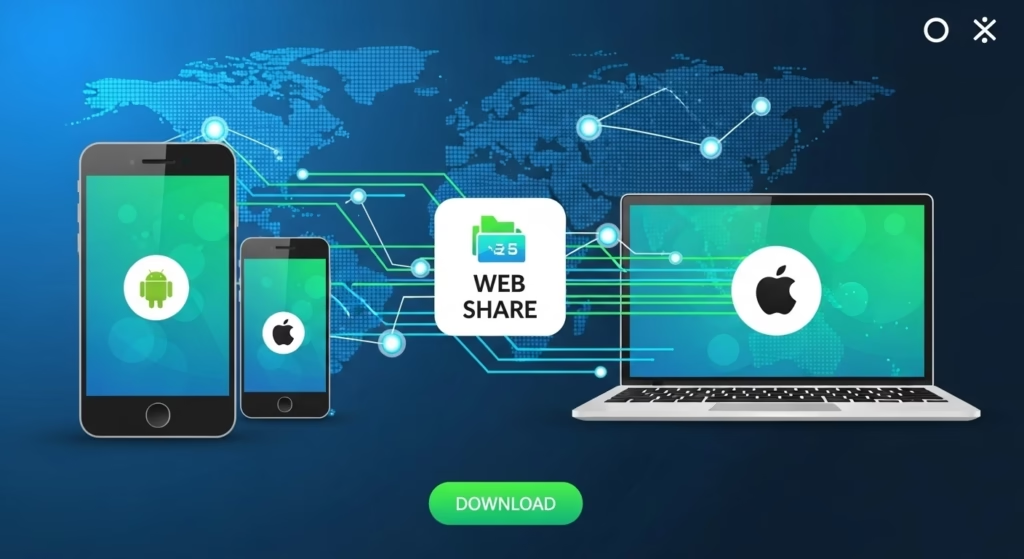
Introducing the New Xender Web Hotspot Mode
If you’ve tried visiting web.xender.com lately, you may have noticed—it’s no longer available. That’s because Xender officially retired its online web version and replaced it with a faster, more secure, offline solution: Hotspot Direct Mode.
In 2025, Xender introduces a no-internet wireless transfer method that allows Android and iOS users to connect directly to any PC or laptop—without using Wi-Fi, mobile data, or cloud services.
Now, your phone creates a local Wi-Fi hotspot. Your PC connects to it directly, and you access Xender Web via a unique local IP (e.g., 192.168.xx.xx:33455)—no software installation or internet required.
🔑 Why It’s Better:
- Fully offline & secure – No cloud, no third-party access
- Ultra-fast transfer speeds – 20–40 MB/s over direct Wi-Fi
- Cross-platform – Works with both Android & iOS
- No cables, drivers, or PC apps needed
Whether you’re sharing large videos, app backups, folders, or documents, this method gives you total control, maximum privacy, and excellent speed.
In the next sections, we’ll walk you through step-by-step connection guides for Android and iOS, complete with screenshots and troubleshooting tips.
Why Is web.xender.com Not Working Anymore in 2025?
If you’re wondering why the old web.xender.com no longer loads—you’re not alone. Xender quietly discontinued its traditional online web interface in late 2024 due to growing concerns around browser compatibility, security, and data privacy.
The original web portal relied on cloud-mediated transfers, which introduced risks like:
- Slow file transfers on weak internet connections
- Exposure to public networks
- Compatibility issues with newer browsers and OS updates
To address these problems, Xender replaced it with a local-host-based Hotspot Mode, making the experience faster, more secure, and entirely offline.
How to Use Xender Web (2025): Step-by-Step Guide
With the older web.xender.com method now obsolete, the new Xender Web Hotspot Mode allows you to wirelessly transfer files between Android/iOS and PC—even without internet. Follow this quick guide to get started:
🔹 Step 1 – Launch the Xender App
Open the Xender app on your Android or iPhone. Make sure the app is updated to the latest 2025 version to access the new hotspot-based web transfer feature.
🔹 Step 2 – Tap “Connect to PC”
From the home screen, tap the “Connect to PC” option. This will prompt the app to begin the wireless file-sharing setup process.
🔹 Step 3 – Enable Hotspot on Your Phone
Your device will automatically create a private Wi-Fi hotspot. This allows your phone and PC to connect locally without needing external internet access.
🔹 Step 4 – Connect Your PC to the Hotspot
On your computer, go to Wi-Fi settings and connect to the hotspot network being broadcast by your phone. It will look something like:
📶 Xender_YourDeviceName
🔹 Step 5 – Open the Local Xender Web Address
Once connected, open any browser on your PC and enter the local IP shown on your phone (usually something like 192.168.43.1:33455).
This opens the Xender Web interface on your PC.
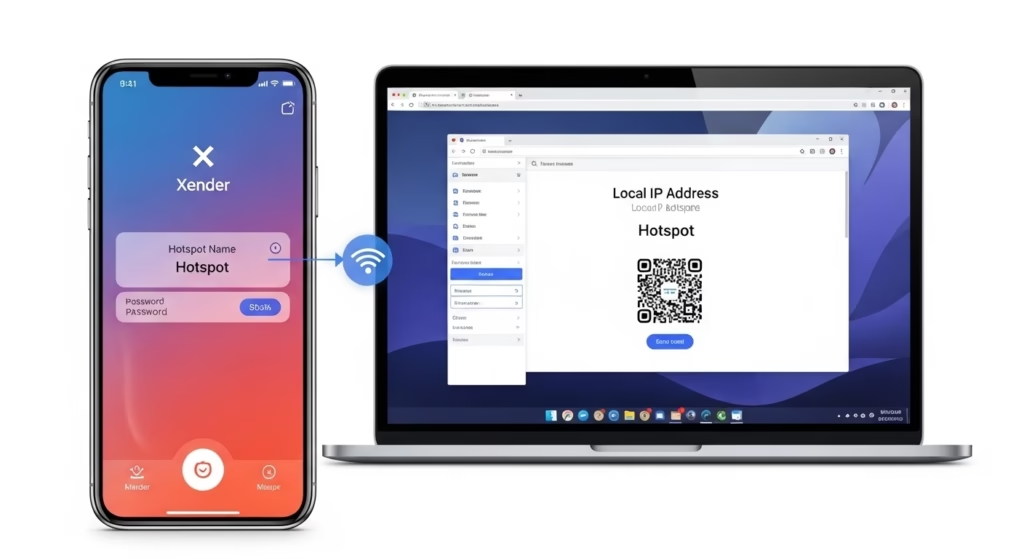
🔹 Step 6 – Scan the QR Code and Start Sharing
A QR code will appear on your PC screen. Use your Xender app to scan the QR code and establish the connection.
Now you can start sending and receiving files wirelessly—fast, secure, and internet-free!
✅ Pro Tip: This hotspot method works flawlessly on Windows, Mac, and even Linux browsers—no cables or apps required on your PC!
💡 Device Note:
The new Xender Web Hotspot Method works seamlessly on both Android and iOS devices. Just ensure your phone supports personal hotspot features.
🔄Comparison: Xender Web (Old Mode) vs Direct Hotspot Mode (2025)
| Feature | Xender Web (Old Mode) | Xender Direct Hotspot Mode (2025) |
|---|---|---|
| Internet Required | ✅ Yes – both phone and PC needed Wi-Fi/data | ❌ No – works offline via phone’s hotspot |
| Connection Speed | ⚠️ Variable – depends on network quality | 🚀 Fast – direct, stable peer-to-peer connection |
| Setup Method | Scan QR code on web.xender.com | Connect to hotspot shown in Xender app |
| Website Used | web.xender.com | No website – direct local web address (e.g., 192.168…) |
| Security | 🔓 Dependent on internet security | 🔐 More secure – local direct connection |
| Working in 2025 | ❌ Deprecated – often shows error/timeout | ✅ 100% functional & recommended |
| OS Compatibility | Windows, macOS (browser-based) | Windows, macOS, Linux – any browser |
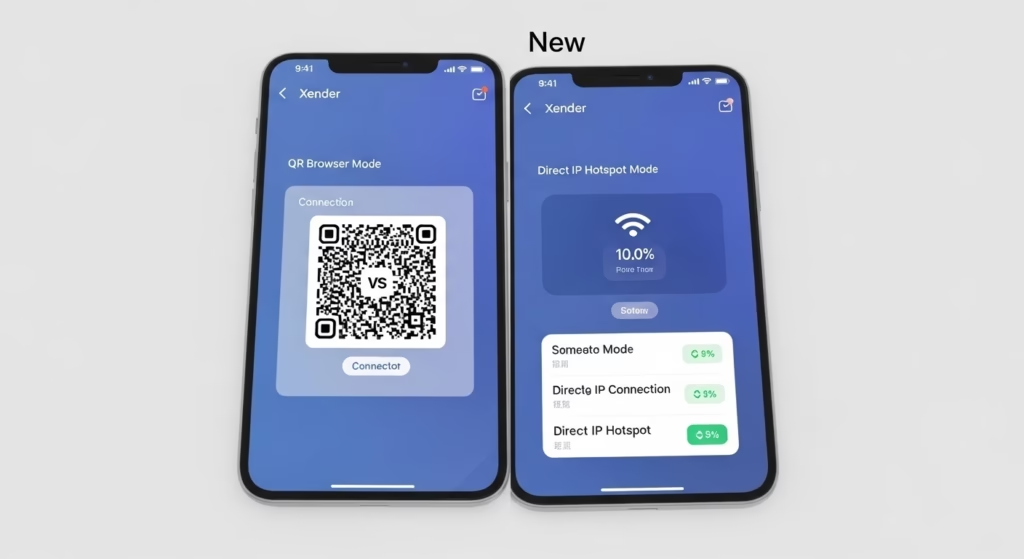
💡 Expert Insight:
The Direct Hotspot Mode (2025) is a game-changer — it not only solves connectivity issues but also boosts transfer speeds dramatically. Unlike the old mode, which relied on third-party servers and could fail if the site was down, this new method is peer-to-peer, faster, and more secure.
🔐 Is the New Xender Method Secure and Reliable?
Absolutely — the Xender Web Hotspot Method (2025) offers enhanced privacy and reliability over the outdated QR-based mode.
✅ Why It’s Secure:
- Peer-to-peer connection: No internet or third-party server is involved — your files stay within your private network.
- No cloud storage: Unlike apps that temporarily upload files to the cloud, Xender transfers files directly, reducing exposure.
- Unique local IP: Each session runs on a local IP (e.g.,
192.168.x.x), not visible to anyone outside the hotspot.
🔁 Why It’s Reliable:
- No internet dependency: Works flawlessly even without Wi-Fi or mobile data.
- Fewer connection errors: Avoids issues like QR code scanning failures, website downtimes, and sync bugs.
- Stable transfers: Delivers faster, more consistent speeds than Bluetooth or internet-based methods.
🔒 In short: The new method is not only faster and easier — it’s also more secure and dependable.
📱 Supported Devices for Xender Web Hotspot Mode
The new hotspot-based method is designed for maximum compatibility across mobile and desktop platforms:
🔹 Mobile Devices (Sender)
- Android: Version 5.0 (Lollipop) and above
- Must support Wi-Fi hotspot/personal hotspot
- iPhone (iOS): iOS 11 and above
- Use Personal Hotspot from Settings

🔸 Computers (Receiver)
Works with any PC/laptop that supports a Wi-Fi connection and has a modern browser:
- Windows (7, 8, 10, 11)
- macOS (High Sierra and newer)
- Linux (Ubuntu, Fedora, etc.)
🌐 Browser Compatibility:
- Chrome, Edge, Firefox, Safari — all modern browsers supported
- No need for Xender app or cable on the PC side
💡 Pro Tip: If your phone can create a hotspot and your computer can connect to Wi-Fi, you’re good to go — it’s that simple.
Download the Latest Xender App (APK/iOS)
🌐 Xender Web Hotspot Mode – No Internet Required
Share files between your phone and PC without Wi-Fi, cables, or the internet. Just scan the QR code, connect via hotspot, and transfer instantly.
| 🔥 Feature | 💡 Details |
|---|---|
| No Cables Needed | Transfer wirelessly via your phone’s hotspot. |
| No App Required on PC | Open browser and connect using a QR code. |
| Device Support | Android, iOS, Windows, Mac, Linux supported. |
🔄 Tip: Always download from trusted sources or the official website to avoid malware or fake apps.
Key Features of Xender Web
- Completely wireless & free: No cables or USB needed. Xender works over your local Wi-Fi network and uses “zero data usage”, so you save mobile data. It is totally free—no subscription or hidden fees.
- Any file, any size: Send any type of file—photos, videos, music, PDFs, apps (APK), etc.—without compression. There is no file-size limit, so multi-gigabyte videos or entire photo albums transfer effortlessly.
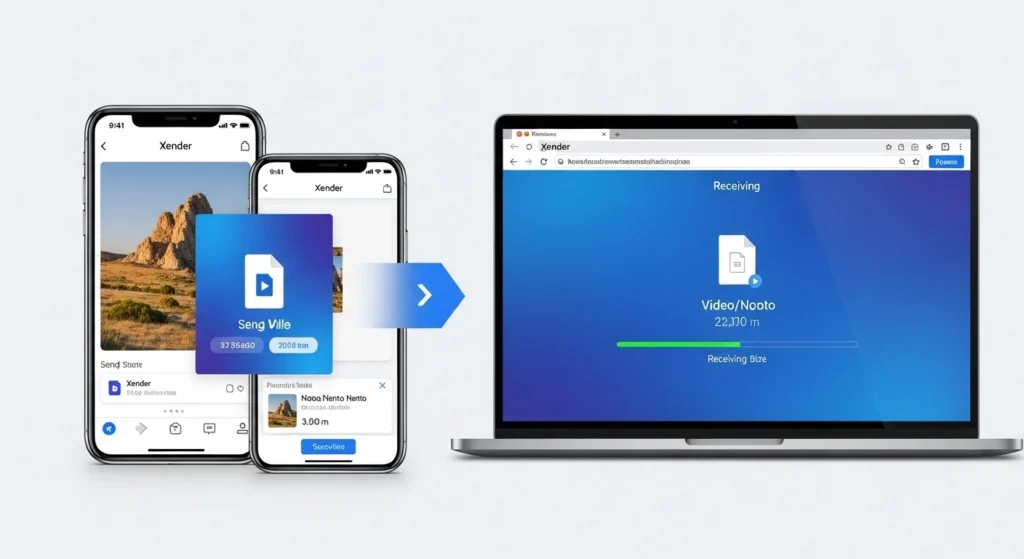
- Cross-platform support: Share files between Android, iOS, Windows PC and Mac. Xender Web runs in any modern browser, so it works across all major brands and operating systems. You get “lightning fast” transfer speeds on all devices.
- Secure and private: Transfers occur directly over your local network—nothing is uploaded to the cloud. Xender does not store your personal data on its servers, and it never compresses or reduces your files during transfer. Your privacy and file integrity are protected.

Xender Web 2025 – Frequently Asked Questions (FAQs)
Q1: Can I transfer files without installing Xender on my PC?
→ Yes! With Xender Web, you don’t need any software. Just open web.xender.com, scan the QR code using the Xender app on your phone, and you’re instantly connected via a direct local Wi-Fi hotspot — no installation, no internet required.
Q2: Why isn’t my Xender Web QR code connecting?
→ Troubleshooting steps:
- ✅ Both devices must be on the same Wi-Fi network
- 🔄 Update the Xender app to the latest version
- 🔐 Disable VPNs/firewalls that block local IPs
Pro Tip: Use Chrome or Firefox for best performance!
Q3: Can iPhone users use Xender Web to transfer to PC?
→ Absolutely! On iPhone:
Go to the Xender app → Tap “Connect PC” → Scan the QR code on web.xender.com → Start transferring photos, videos, or documents wirelessly.
Q4: What’s the file size limit in Xender Web?
→ No limits! You can transfer:
- 🎥 Large files (4K/8K videos)
- 📁 Entire folders via drag & drop
- 💼 Multiple files in bulk
Speed: Up to 40MB/s (1GB ≈ 25 seconds)
Q5: Does Xender Web use my mobile data?
→ Nope! It works entirely via local Wi-Fi or personal hotspot. There’s zero data consumption, even for large file transfers.
Q6: Is Xender Web secure for sensitive file transfers?
→ Yes. Xender uses:
- 🔒 WPA2 encrypted connections
- ⏱️ Auto-disconnect after 10 minutes of inactivity
- 📂 No cloud storage – your files stay local, never uploaded
Q7: Is Xender Web compatible with macOS, Linux, or Chromebook?
→ Yes! It runs on any browser, including:
- ✅ Windows / macOS / Linux / ChromeOS
- ✅ Browsers: Chrome, Safari, Firefox, Edge
Just visit web.xender.com and scan the QR code.
Q8: What should I do if the QR code won’t appear on my PC browser?
→ Try these quick fixes:
- 🔄 Clear your browser cache and cookies
- 🕵️ Use Incognito/Private Mode
- 🌐 Use the direct IP link shown in your Xender app under “Connect to PC”
Still facing issues? Contact: support@xender.com
Q9: Can I transfer files from Android to MacBook using Xender Web?
→ Yes! Whether you’re using Windows, Mac, or Linux, Xender Web works cross-platform. No iTunes, cables, or app installations required.
Q10: Does Xender Web work without an internet connection?
→ Yes! It uses local Wi-Fi Direct or Hotspot, meaning you can transfer files offline — even in airplane mode, as long as both devices are connected to the same hotspot.
Final Thoughts: The Future of Xender Web Is Offline
The retirement of web.xender.com signals a shift toward local, secure, internet-free file sharing. With the hotspot-powered Xender Web mode, users get:
- Faster, stable connections
- No reliance on external servers
- Broader device compatibility
- No need for third-party apps on PC
Whether you’re on Android, iOS, Windows, or Mac, this new offline approach offers a future-proof, secure, and user-friendly solution for transferring files between your phone and computer.
