Fast, cable-free file transfers across Android, iPhone, Windows, and Mac
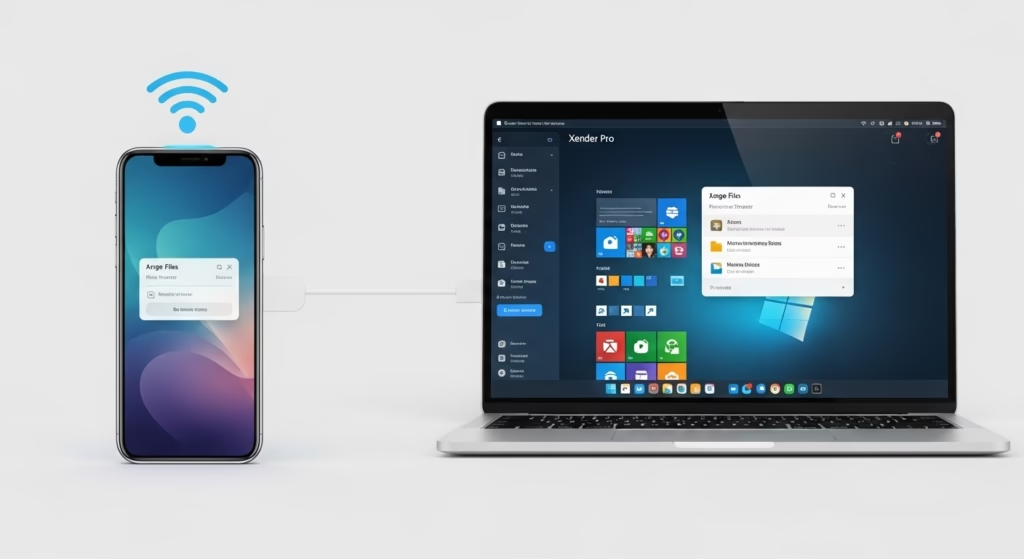
Sharing files with Xender Pro in 2025 is easier, faster, and completely data-free. Whether you’re transferring photos, videos, documents, apps, or even large files between your phone and PC, Xender Pro supports all platforms—including Android, iOS, Windows, and Mac.
With the latest version, there’s no need for USB cables or mobile data. Just enable your phone’s Wi-Fi hotspot or connect to the same local network, and you’re ready to send and receive files instantly.
In this updated step-by-step guide, you’ll learn:
✅ Best practices for faster, more secure sharing
✅ How to transfer files between phones
✅ How to connect your phone to a PC using the new Xender Web (2025 IP Method)
✅ Common issues and how to solve them

🔄 Send and Receive Files with Xender Pro Between Different Devices
Xender Pro allows lightning-fast file transfers between devices without the need for mobile data, Bluetooth, or cables. Whether you’re using Android, iOS, or a PC, the process is quick and secure—based on local Wi-Fi or hotspot connection.
Below is how to transfer files from Android to Android using Xender Pro in 2025:
📱 1. Android to Android:
✅ Sending Files from Android to Android Using Xender Pro (2025)
- Install & Open Xender Pro
Make sure both Android devices have the latest version of Xender Pro installed. - Launch the App on Both Devices
Open Xender Pro on both sender and receiver devices. - Tap “Send” on the Sender Device
- Tap the Send button on the device that will share the file.
- Xender will activate a hotspot automatically (no mobile data required). - Tap “Receive” on the Receiver Device
- On the second Android phone, tap Receive.
- It will turn on Wi-Fi and search for nearby Xender devices. - Connect Automatically or via QR Code
- The receiving phone will detect the sender’s hotspot or connection.
- Alternatively, scan the QR code from the sender’s screen to pair manually. - Start Sending Files
- Now browse and select any files: images, videos, apps, documents.
- Tap Send, and the transfer will begin instantly. - ✅ Enjoy Lightning-Fast Transfer Speeds
Xender Pro transfers speeds can exceed 20MB/s, depending on the Wi-Fi chipset.
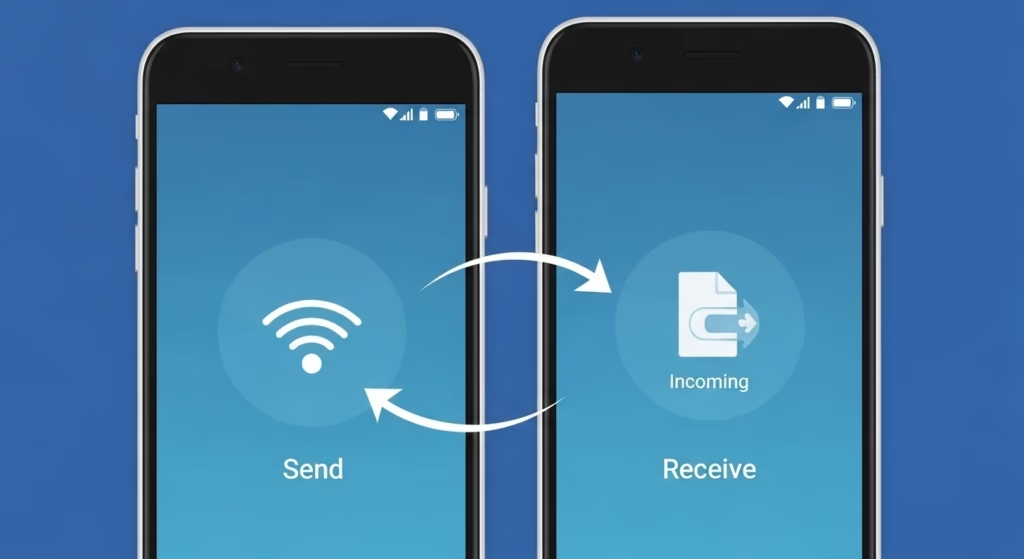
🔍 Pro Tips for Android-to-Android Transfers:
- Turn off mobile data on both devices to avoid accidental internet use.
- Keep devices close together (same room).
- File size limit? ❌ None! Send unlimited file sizes with no compression.
📲 2. Android to iOS:
Transferring files between Android and iOS devices can be tricky due to platform restrictions—but with Xender Pro (2025), it’s fast, seamless, and requires no mobile data or cables.
Follow this guide to send files from an Android phone to an iPhone using Xender Pro:
🔄 Step-by-Step Guide: Android to iPhone File Transfer
✅ 1. Install Xender Pro on Both Devices
- Download and install Xender Pro from:
- Google Play Store on Android
- App Store on iPhone
📝 Make sure both apps are updated to the latest version for cross-platform compatibility.
✅ 2. Connect the Devices via Hotspot or Same Wi-Fi
- Open Xender Pro on both devices.
- On Android, tap “Send”
- On iPhone, tap “Receive”
✅ Xender will prompt the Android phone to create a Wi-Fi hotspot.
⚠ On iOS, you can’t create a hotspot for Xender — the iPhone must join the Android device’s hotspot manually via iPhone’s Wi-Fi settings.
✅ 3. Join the Hotspot Manually on iPhone
- Go to Settings > Wi-Fi on the iPhone
- Connect to the Wi-Fi hotspot shown on the Android screen (e.g.,
Xender_HOTSPOT_1234) - Return to the Xender Pro app on iPhone
✅ The connection will now be established.
✅ 4. Start Sending Files
- On the Android phone, select any files: images, videos, music, or documents.
- Tap Send — the iPhone will start receiving them immediately.
- Transfers happen at speeds up to 20MB/s, even for large files.
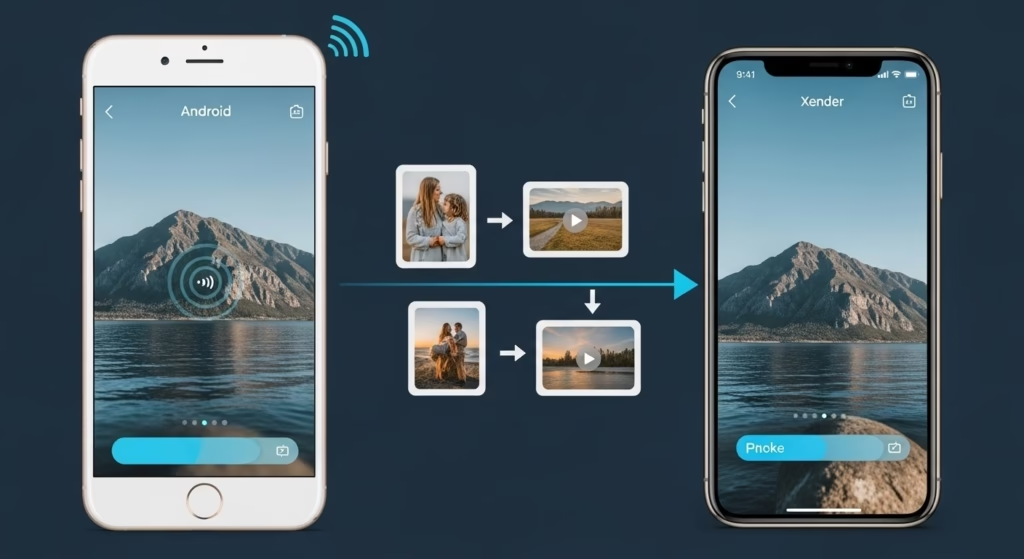
🧠 Quick Tips:
- No internet required – just local hotspot
- File format compatibility: iOS may restrict unsupported formats (e.g. APK files)
- For best results, send only media and documents between platforms
🍎3. Send Files Between iPhones Using Xender Pro (iOS to iOS)
Xender Pro offers a fast and secure way to share files between two iPhones or iPads without using mobile data, AirDrop, or iCloud. Unlike AirDrop, Xender Pro also supports sharing to non-Apple devices, making it a versatile choice even within the iOS ecosystem.
Follow the steps below to transfer files from one iPhone to another using Xender Pro:
📲 Step-by-Step Guide: iPhone to iPhone File Transfer
✅ 1. Install Xender Pro on Both iOS Devices
- Open the App Store on both iPhones.
- Download and install the latest version of Xender Pro.
⚠ Make sure Xender Pro has permission to access Photos, Files, and Bluetooth.
✅ 2. Open Xender Pro on Both iPhones
- Launch the app on both devices.
- On the sending iPhone, tap Send.
- On the receiving iPhone, tap Receive.
✅ 3. Create and Join Hotspot
- Xender will prompt the sending iPhone to create a local hotspot.
- The receiving iPhone must manually join this hotspot:
- Go to Settings > Wi-Fi on the receiver
- Connect to the hotspot shown (e.g.,
Xender_A1B2)
✅ 4. Begin File Transfer
- Return to the Xender app on both phones.
- On the sender, select files (images, videos, PDFs, etc.).
- Tap Send, and the receiver will get them instantly via Wi-Fi Direct.
📶 Transfer speeds can reach up to 15–20 MB/s with no internet required.

🧠 Pro Tips:
- Ensure Bluetooth & Wi-Fi are enabled on both iPhones
- Xender Pro compresses large videos for faster sharing
- Use this method when AirDrop fails or for batch transfers
📤 4. How to Send Files from PC or Mac to Android & iPhone Using Xender Web (2025)
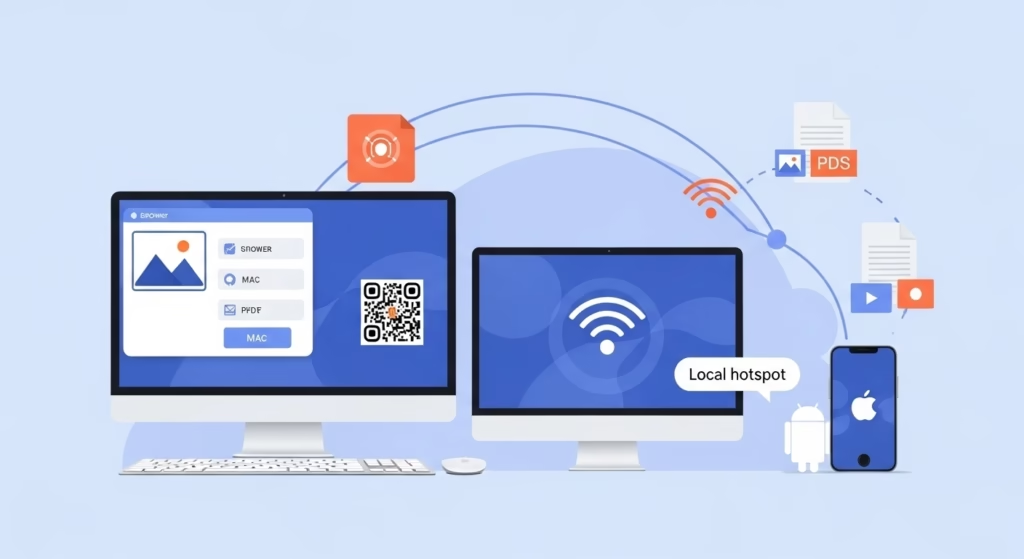
Using Xender Web, you can quickly transfer files from your Windows PC or Mac to your Android or iOS device without installing any software. Here’s a complete guide for each scenario.
💻i. PC to Android
- Open the Xender app on your Android phone.
- Tap “Connect to PC” and select “New Web Connect Mode”.
- On your Windows PC, open any browser and visit the URL shown in the Xender app (usually something like
http://192.168.x.x:33455or a direct hotspot IP). - Your Android device will generate a QR code or a hotspot for connection.
- Scan the code or connect to the shown hotspot using your PC.
✅ You can now drag and drop files between PC and Android wirelessly. No USB needed.
💻ii. Mac to Android
- Launch Xender on your Android device.
- Tap “Connect to PC” and choose the local hotspot option.
- On your Mac, connect to the hotspot Wi-Fi created by your Android phone.
- Enter the URL shown in the app in Safari/Chrome.
- The Mac browser will open the Xender interface where you can upload files to send them to your Android phone.
💡 Ideal for transferring videos, photos, APKs, ZIP files and more.
📱 iii. PC to iPhone
- Open Xender on your iPhone.
- Tap “Connect to PC”, then select “Web Connect”.
- Your iPhone will create a private Wi-Fi hotspot.
- On your Windows PC, connect to that hotspot.
- Enter the IP address shown on your iPhone (like
http://192.168.x.x:33455) in a browser. - Once connected, upload files via browser to transfer them to iPhone.
⚠ Note: iOS security may restrict system-level access. Ensure both devices stay on the same local network or connect via Xender-created hotspot.
💻vi. Mac to iPhone
- Open the Xender app on your iPhone.
- Tap “Connect to PC” → choose “Web Mode” or Hotspot Connect.
- Your iPhone will display an IP and instructions to connect via Wi-Fi.
- On your Mac, switch to the iPhone’s hotspot and enter the shown URL in Safari or Chrome.
- Now you can share files between Mac and iPhone via browser interface.
🔐 Secure and encrypted transfers with no cables required.
🔧 Common Troubleshooting Tips for Xender File Sharing
Even though Xender is designed to be fast and reliable, occasional connectivity or transfer issues can happen. Here’s how to fix the most common problems:
🚫 Problem: Devices Not Connecting
✅ Solutions:
- Enable Hotspot or Wi-Fi:
Ensure that one device has the personal hotspot turned on, or both are connected to the same Wi-Fi network. - Turn Off Mobile Data Temporarily:
Mobile data can interfere with Xender connections. Disable it on both devices before trying to connect. - Keep Devices Close Together:
Physical proximity helps in establishing and maintaining a stable connection. - Use the Right Connection Mode:
Double-check if you’re using “Phone to Phone,” “Web Mode,” or “Connect to PC” correctly. - Restart Both Devices:
Sometimes, a quick reboot clears background interference or cached network errors.
❌ Problem: File Transfer Failed or Incomplete
✅ Solutions:
- Update Xender App:
Make sure both devices are using the latest version of Xender from the Play Store or App Store. - Check Storage Space:
Ensure the receiving device has enough internal storage or SD card space for the incoming files. - Avoid Background Restrictions:
On Android, disable battery optimization or data saver mode for Xender to ensure smooth transfers. - Verify File Permissions:
If sending large videos, photos, or APKs, make sure Xender has proper access to your device storage. - Switch Connection Method (if needed):
If Wi-Fi direct isn’t working, try QR code pairing or use manual hotspot connection for better results.
⚠ Still Not Working?
- Clear the cache and data of the Xender app.
- Reinstall the app on both devices.
- Try Xender Web or QR Code mode as an alternative.
- If using iPhone, ensure both iOS and the app are up to date due to stricter Apple file-sharing permissions.
With Xender Pro, transferring large files is no longer a hassle. Whether you’re moving data to a new phone, sharing high-quality videos with friends, or backing up important documents, Xender Pro delivers lightning-fast transfers without mobile data, cables, or complicated setup.
No size limits. No slowdowns. No restrictions.
🚀 Why Choose Xender Pro?
- ⚡ Blazing Fast Speeds – Transfer 100 GB+ in minutes
- 📶 No Internet Required – Works via Wi-Fi direct or hotspot
- 🛡️ Secure & Private – No third-party cloud or uploads
- 🎯 User-Friendly Interface – Simple, clean, and ad-light
📥 Ready to Experience the Ultimate File Sharing Power?
👉 Tap below to Download Xender Pro APK and start transferring files instantly — across any device, anytime, anywhere.
❓ Frequently Asked Questions (FAQs)
1. Is Xender Pro safe to use for file transfers in 2025?
✅ Yes, Xender Pro is 100% safe. It uses direct Wi-Fi technology (not the internet) for transfers, ensuring no cloud upload, no data tracking, and no third-party access. You keep full control of your files.
2. Can I transfer files from Android to iPhone using Xender Pro?
✅ Absolutely. Xender Pro supports cross-platform sharing. Just install Xender Pro on both devices, connect via hotspot or same Wi-Fi, and start sending files between Android and iOS with no data loss.
3. What file types can Xender Pro send?
📁 You can transfer any file type, including:
- Photos, Videos, Music
- APK files and Apps
- PDFs, ZIP/RAR, Word/Excel
- Entire folders or app backups
4. Does Xender Pro need an internet connection or mobile data?
🚫 No internet or mobile data is needed. Xender Pro uses Wi-Fi Direct or hotspot to create a secure local connection for ultra-fast sharing.
5. Why is Xender Pro faster than Bluetooth or email?
⚡ Because it uses Wi-Fi Direct, Xender Pro transfers data at 40–200x the speed of Bluetooth. Large files (like HD movies or game APKs) are sent within seconds — no compression or quality loss.
✅ Yes. With Xender Web, you can wirelessly transfer files from your PC or Mac to Android or iPhone. Just scan the QR code at web.xenderpro.in and start sharing instantly — no cables needed.
7. Does Xender Pro have ads or pop-ups?
🚫 No annoying ads. Xender Pro is a minimal, ad-free version designed for smoother user experience, especially when sharing large files frequently.
8. Where can I download the latest Xender Pro APK safely?
🔐 You can download the official and updated Xender Pro APK (2025 version) from our trusted link below:
