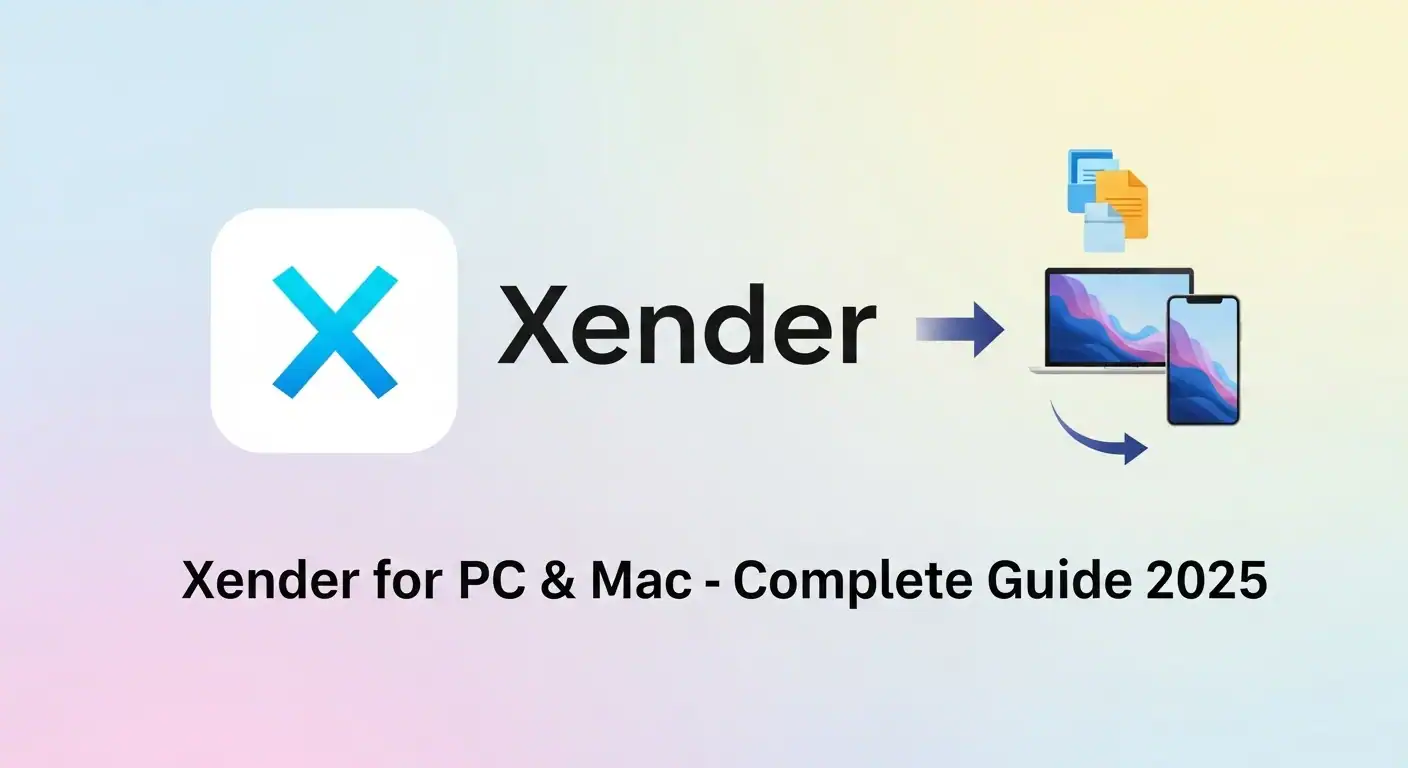There are two main ways to use Xender on Windows:
1️⃣ Using the Xender Web App (No Install Required)
The easiest way to use Xender on your PC is through the Xender Web platform:
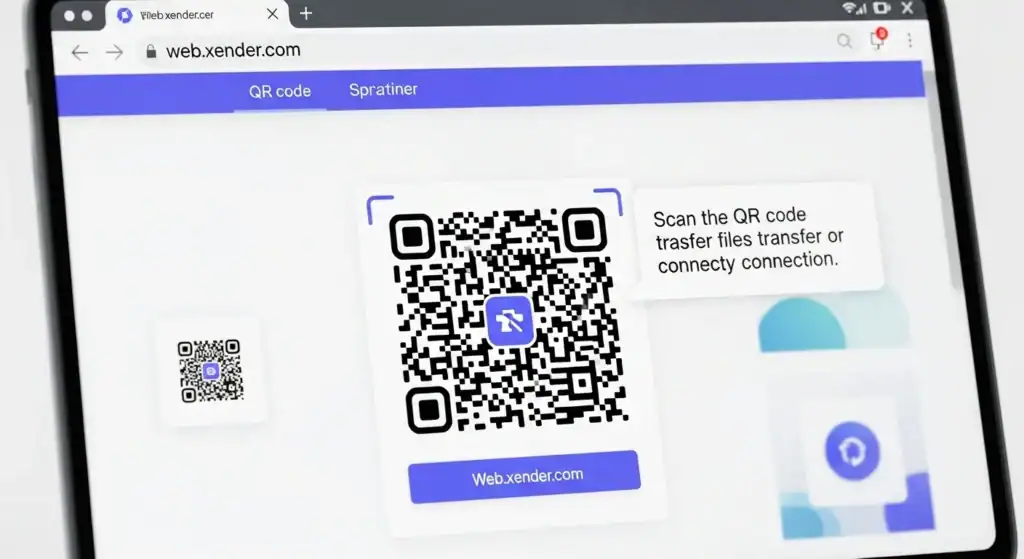
- Open a browser on your PC (Chrome, Firefox, Edge, etc.)
- Go to: web.xender.com
- Open Xender on your phone
- Tap Connect to PC
- Scan the QR code shown on your computer
- Your phone will connect, and you can now transfer files!
Advantages:
- No software installation needed
- Works on any Windows version
- Fast and secure
2️⃣ Download Xender PC App (Unofficial via Emulator)
Currently, there is no official Xender PC app for Windows. However, you can run the Xender Android app on your PC using an emulator:
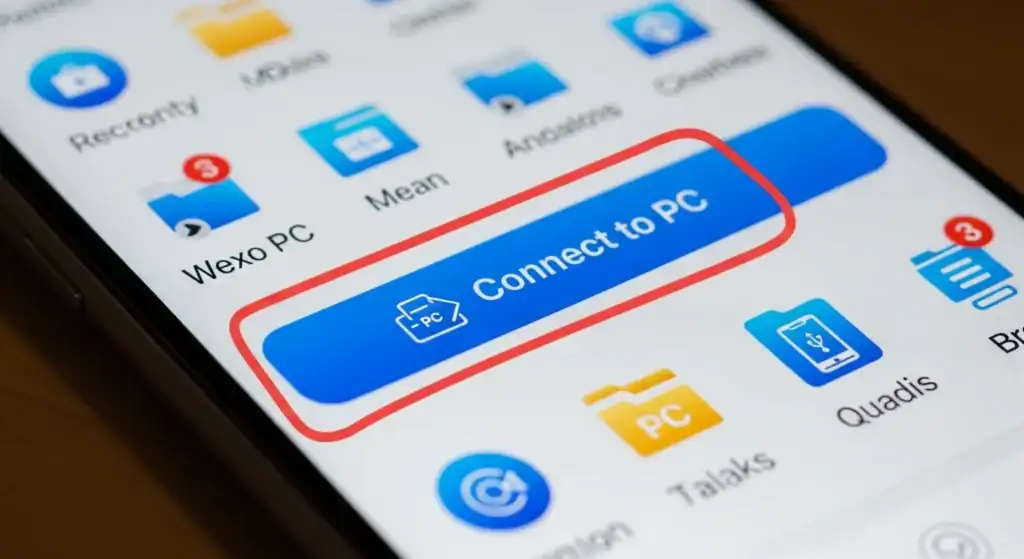
Steps:
- Download and install an Android emulator (e.g. BlueStacks or LDPlayer)
- Launch the emulator on your PC
- Open the Google Play Store inside the emulator
- Search for Xender and install it
- Now you can use Xender on your PC just like on an Android device
Advantages:
- Full app experience
- More features than Web version
- Works offline after setup
How to Download Xender for Mac
Using Xender on mac OS is very similar to Windows:
Method 1: Xender Web for Mac
- Open Safari or Chrome on your Mac
- Visit web.xender.com
- Open Xender on your phone → Tap Connect to PC
- Scan the QR code
- Transfer files between your Mac and phone easily
Method 2: Use an Android Emulator (Optional)
- Install BlueStacks for Mac
- Install Xender app inside the emulator
- Use it on your Mac just like on Android
Key Features of Xender for PC & Mac
- Fast wireless file transfer
- Cross-platform compatibility
- No need for cables or USB
- Large file support (transfer videos over 1 GB easily)
- Backup phone to PC or Mac
- No internet required — works offline
Supported Devices
| Device | Supported Version |
|---|---|
| Windows PC | Windows 11, 10, 8, 7 |
| Mac | macOS Sonoma, Ventura, Monterey, Big Sur |
| Android | Android 5.0 and above |
| iPhone/iPad | iOS 11 and above |
Common Uses of Xender on PC/Mac
✅ Back up phone photos and videos to your computer
✅ Transfer movies and large files from PC to phone
✅ Move documents between PC/Mac and mobile
✅ Share apps with friends
✅ No USB needed — super convenient
Troubleshooting Xender for PC
Problem: Xender Web not connecting
Solution:
- Make sure phone and PC are on the same Wi-Fi network
- Clear browser cache and try again
- Restart both devices
Problem: Emulator too slow
Solution:
- Close other apps to free up RAM
- Use a lightweight emulator like LDPlayer
Problem: File transfer fails
Solution:
- Check file size limits
- Check storage space on destination device
Is Xender for PC Safe?
Yes — when you use web.xender.com, the connection is encrypted and local to your Wi-Fi network.
If using an emulator, download it only from trusted sources (BlueStacks.com, LDPlayer.net).
Avoid downloading fake “Xender PC” EXE files from untrusted websites, as there is no official Windows .exe installer from Xender.
Conclusion
Xender for PC and Mac is one of the easiest ways to move files between your computer and mobile devices in 2025. Whether you use the Web version or an emulator, you can enjoy fast, wireless transfers without any cables or internet.
👉 Ready to get started?
Visit web.xender.com now and start transferring your files instantly!
📌 FAQs About Xender for PC
Q1: Is there an official Xender app for Windows?
No, currently Xender only offers a web version for PC. However, you can run the mobile app using an Android emulator like BlueStacks.
Q2: Is Xender for PC free?
Yes, Xender Web and mobile apps are completely free to use without any hidden charges.
Q3: Do I need internet to use Xender on PC?
No. Xender creates a local hotspot connection, so you can transfer files without an internet connection after setup.
Q4: Can I transfer large files from PC to phone?
Yes. Xender supports large file transfers, including high-resolution videos and files over 1 GB.
Q5: How do I connect my PC to Xender?
Go to web.xender.com on your PC browser, scan the QR code using your Xender mobile app, and you’re connected!
Q6: Is Xender safe to use on PC?
Yes. Xender uses secure peer-to-peer protocols and does not upload your files to any cloud service, ensuring privacy.
Q7: Can I use Xender on Mac?
Yes. Xender Web works in any modern browser including Safari on macOS. Just open web.xender.com.
Q8: Does Xender compress my files?
No. Xender transfers files in their original size and quality without compression.
Q9: Can I transfer folders using Xender Web?
No. Currently, Xender only supports individual files. You can zip folders before sending them.
Q10: What are the alternatives to Xender for PC?
Alternatives include SHAREit, Zapya, AirDroid, and Snapdrop, but Xender remains popular due to its speed and simplicity.
Final Tips:
- Bookmark web.xender.com for fast access
- Always check your Wi-Fi connection if transfer fails
- Avoid fake PC installers — use trusted methods only
👉 For more guides like this, keep visiting xenderpro.in — your trusted source for everything Xender!
You may also like
Download Xender for iPhone (iOS)—Complete Guide 2025